How to Add a Sub Button on Twitch
One of the coolest things about being a Twitch streamer is having people sub to your channel. But if you are new to streaming on Twitch you may be wondering "How do I get a sub button?" I cover all that and more below.
How To Get A Sub Button On Twitch
In order to get a sub (subscriber) button on Twitch you must first become a Twitch Affiliate. Once you are accepted into the Twitch Affiliate program, the purple "subscribe" button will automatically begin to appear on your channel and other people will now be able to sub to your channel.
Being accepted into the Twitch Affiliate program is not extremely difficult, but it will take some time and effort on your part in order to qualify.
Here are the requirements for the Twitch Affiliate program:
- Stream 500 or more minutes over a 30 day period.
- Stream 7 or more days over a 30 day period.
- Have an average of 3 or more concurrent viewers over the last 30 days.
- Have at least 50 followers on your channel.
If you want to get into the Twitch Affiliate fast you can check out my Youtube video below. And don't forget to sub!
Once you complete these requirements, Twitch will email you an invitation to join the Twitch Affiliate program.
If you accept their invitation you will then be required to fill out tax info as well as enable 2 Factor Authentication (2FA) before people can begin to sub to your channel.
Since you can start to earn money on Twitch once you become a Twitch Affiliate, Twitch needs your tax info so they know where to send your tax forms at the end of the year.
Also, since you will be making money on your stream now, Twitch has you enable 2FA which just adds an extra layer of security in case anyone tries to hack your Twitch account.
After you have done all this, congratulations, you now have a sub button on your channel. But where exactly is this sub button located?
Where Is The Sub Button On Twitch
The sub button on Twitch is located just below and to the right of the video of the stream that you are watching. It is a purple button that has a star and says "subscribe" on it. The button looks the same, and is in the same location regardless if you are on PC or mobile.
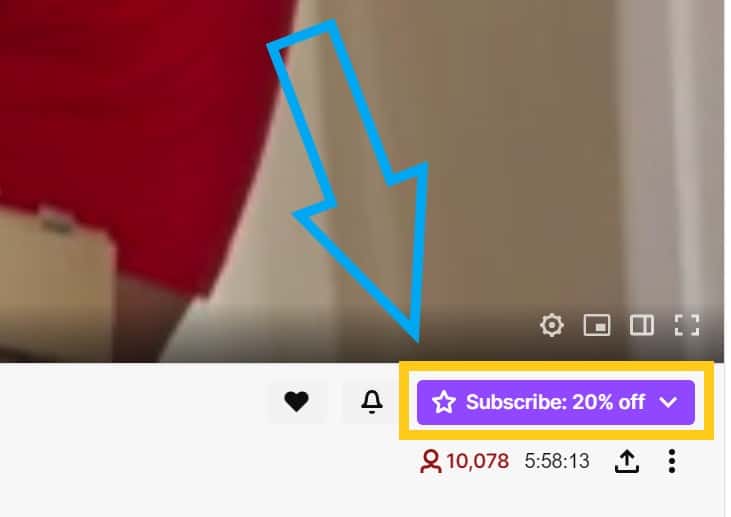
Now if you are already subbed to the channel the "subscribe" button will be replaced with a "gift a sub" button.
Also, if you are logged into your own Twitch account and you go to your own channel you will see the "gift a sub" button instead of the "subscribe" button.
And just so you know, if you you go to a channel that you are not subscribed to and click on the "subscribe" button you will not sub to the channel right away.
Once you click on the sub button a window will pop up showing you all the perks you will get from subbing such as emotes, ability to talk in sub only mode, etc. etc.
Click the "subscribe" button again and you will be presented with another pop up window that will ask you to fill out your payment info and complete the purchase.
There is no way for streamers to move this button around their channel, at least not at this time, and so it will always appear in the same spot and look the same regardless of what device you use.
Now with that being said, some streamers choose to put an extra sub button inside their Twitch panels. Kind of like what I have in my Twitch panels here:
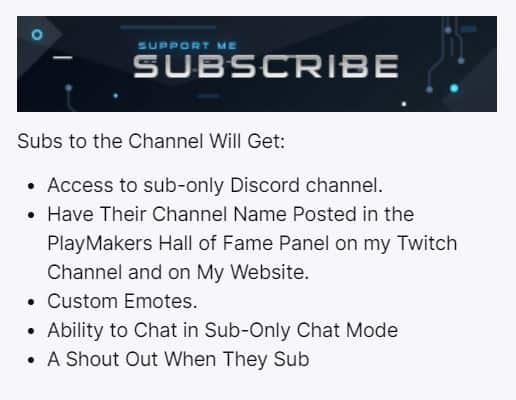
This extra link to sub to your channel will not take away the usual sub button. It just adds an extra place where people on your channel can sub to you.
I personally recommend adding a sub panel on Twitch for this reason, but the choice is yours.
So now that we know that you must be a Twitch Affiliate in order to get a sub button, what about gifted subs and bits? When do those come into play?
How To Receive Gifted Subs and Bits On Twitch
In order to receive gifted subs and bits on Twitch, you must first become a Twitch Affiliate. Once you become a Twitch Affiliate users can gift subs on your channel and donate bits to you. However, users can still donate regular money to you even if you are not a Twitch Affiliate.
If you want to know more about what gifted subs or bits on Twitch are then check out the articles I linked.
We talked above about where to find the gifted subs button, but in order to donate bits to a channel you will have to go to the bottom of the chat and click on the diamond that looks like this:

You'll be asked to select the amount of bits you would like to donate and will have to click again to confirm. And keep in mind when purchasing bits that the more you buy upfront the better discount you get.
Now bits and subs are a great way to make money on Twitch, but they are not the only way. In fact you can make money on Twitch without even being a Twitch Affiliate. I cover that in this video here if you are curious:
But as you can see, once you become a Twitch Affiliate you can truly begin to earn money streaming on Twitch and you begin to feel like an actual streamer.
In my own experience once I was able to have subs on my channel and once people were able to cheer with bits on my channel my streams became a lot more exciting.
People contributing to your stream definitely add to the hype of your stream, but not having subs, bits or gifted subs doesn't mean you can't be an amazing streamer.
Interested in Streaming? Check Out My Recommendations
Not Sure Which Streaming Software to Use?
Streamlabs Prime comes with the ability to multi-stream, free overlays and is widely considered the easiest streaming software to use. Use my link here and you get a sweet discount!
In Need of Emotes, Overlays or Alerts?
OWN3D.TV has everything you need to make your stream stand out ! They have hundreds of options and are who I use for my overlays and emotes. Check them out here.
Looking For Music To Play On Your Stream?
Tune Pocket has tons of Copyright Free Music that you can play on your stream without fear of being hit with DMCA. I use them for my streams and their music is LEGIT! Check them out here. Oh and using my link gets you a discount too!
Looking to Upgrade Your Streaming Equipment?
Below is some equipment that will take your stream to the next level:
- Stream Deck (Click Here)
- Webcam (Click Here)
- Microphone (Click Here)
- Lighting (Click Here)
- Capture Card (Click Here)
For my complete list of recommended equipment click here.
As always, if you have any questions or just want to hang with me, stop by my Twitch channel here and say what's up! I also have a Youtube Gaming channel here if that is your platform of choice and a Discord where we talk streaming.
And for even more tips, tricks and how tos subscribe to my Youtube channel here. I post videos Monday-Friday to help you with your streams.
How to Add a Sub Button on Twitch
Source: https://streamersplaybook.com/how-to-get-a-sub-button-on-twitch/